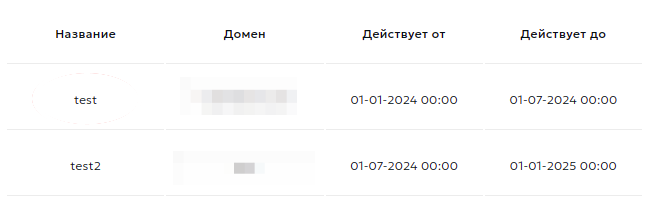SSL-certificates
SSL certificates
To get started, you need to upload your certificate or generate a new one. To do this, select "SSL CERTIFICATES" on the left-hand side of your personal account, and then click on "ADD SSL CERTIFICATE" in the new window on the top right.
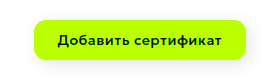
Adding your certificate
Enter a custom name and specify your personal certificate and private key in the appropriate fields.
Attention!
Often, to add a personal certificate, you also need to specify a chain of intermediate certificates (there may be several of them). In this case, you need to place the full chain: "personal certificate" -> "CRM (intermediate certificate. Please note that there may be several of them.)" -> "root (root certificate)". If you have lost the root and intermediate certificates, you need to contact the center where your certificate was issued. Usually, they are publicly accessible, [example for AlphaSSL] (https://www.alphassl.com/support/install-root-certificate.html).
After successfully adding the certificate, it will appear in the interface with the following information: the certificate's name, domain or domains that the certificate covers, and the certificate validity period.